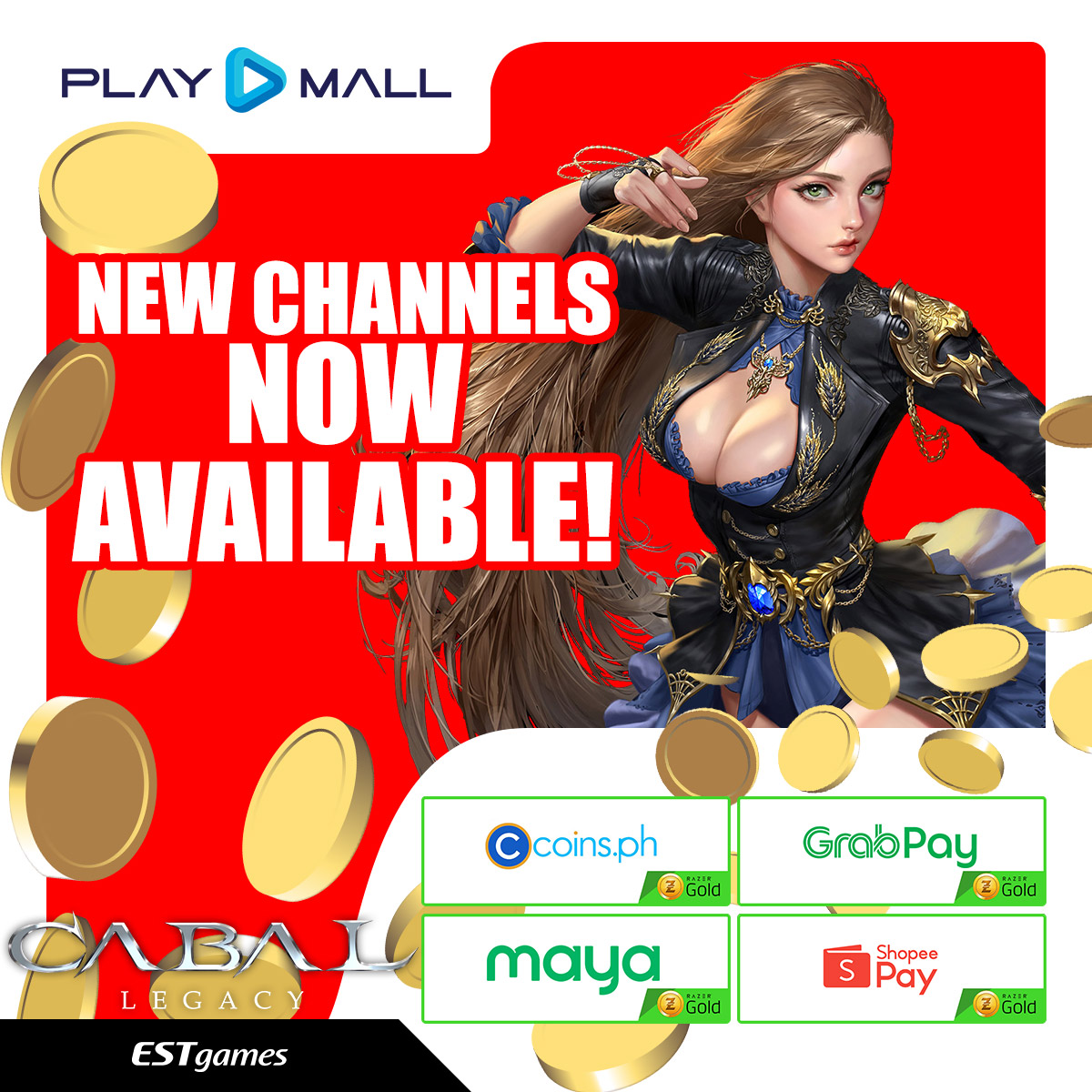
Welcome the newest payment partners for PlayPark load of PlayMall
Get PlayPark load easily from PlayMall’s newest payment channels from Razer Gold in Coins.ph, GrabPay, Maya, ShopeePay starting February 1, 2023. PlayMall welcomed the love month by adding even more options for gamers. Never miss out on game upgrades, special offers and events when you can top up easily from PlayMall and its wide roster of partners.
Now open starting February 1, 2023 (12:00am GMT+8), there’s more to love and more to enjoy this February as PlayMall celebrates Love month with #CoinsphRazerGold #GrabPayRazerGold #MayaRazerGold #ShopeePayRazerGold

New Payment Partners & How To Use Them
Make life easy by finding out how to load up using the newest top up channels available on PlayMall. Before proceeding, be sure your wallet on your chosen payment channel has available balance to use in purchasing load. Continue below to find out how to use them:
- GrabPay RG
- Coins.ph RG
- Maya RG
- ShopeePay RG
How to Top Up on PlayMall
- Log in to PlayMall website using your PlayID, FB, Google or Apple ID account
- Click “TOP UP”.
- Select your preferred channel. The new channels are shown below:
- Select the load denomination your want from the list.
- Complete your payment checkout by following the steps below.
A. Top Up using GrabPay RG
- After following the steps above and selecting “GrabPay RG” as your channel, click on “CONTINUE” on the GrabPay pop up screen.
- Check your purchase details. Click the PAY button.
- Enter your Grab PIN.
- Then, you will be returned to the PlayMall site to complete your purchase.

B. Top Up using Coins.PH RG
After selecting “Coins.PH RG,” you will see the Razer Gold menu.
- Input your e-mail address. Click “Submit”.
- Login to your Coins.PH account.
- Enter the verification code sent to your mobile number.
- Then, you will be returned to the PlayMall site to complete your purchase.

C. Top Up using Maya RG
- Once “Maya RG” is chosen, enter the one-time password (OTP) sent to the mobile number linked to your Maya account.
- Review the purchase details and click on the “Confirm to Pay” button.
- After your payment is successful, a transaction receipt pops up.
- Click on the “Back to Merchant” button to return to the PlayMall website.

D. Top Up using ShopeePay RG
- By choosing “ShopeePay RG,” you will be redirected to the Razer Gold menu where you must input your e-mail address.
- A notification will pop up to show your purchase details. Review the information and wait to be redirected to ShopeePay.
- Click on the “Next” button.
- Check the wallet balance. Then, click on the “Pay Now” button.
- Enter your ShopeePay PIN.
- The transaction receipt will pop up. Wait to be redirected to the PlayMall page.


After completing your load purchase, check the Transaction History screen on PlayMall to see the confirmed top up. You are done!
Quick Facts About PlayMall
PlayMall is the all-in-one wallet system for PlayPark and all of its games. On PlayMall, top up your account whether you are using the PlayID, Facebook or Google Login option.
- Top Up refers to adding load to your game account with credits which you can later use to shop in your PlayPark game of choice.
- Caution! Be careful on choosing the login option – whether its PlayID, Facebook or Google. You may use the same e-mail address for the different login options but they will still be separate accounts
Should you encounter issues using PlayMall and in any of your transactions, the Customer Support team is ready to assist. Find the full guide to using PlayMall and FAQs just click HERE. To see where else you can buy PlayPark load, visit the website Top Up section HERE.
WANT MORE?










